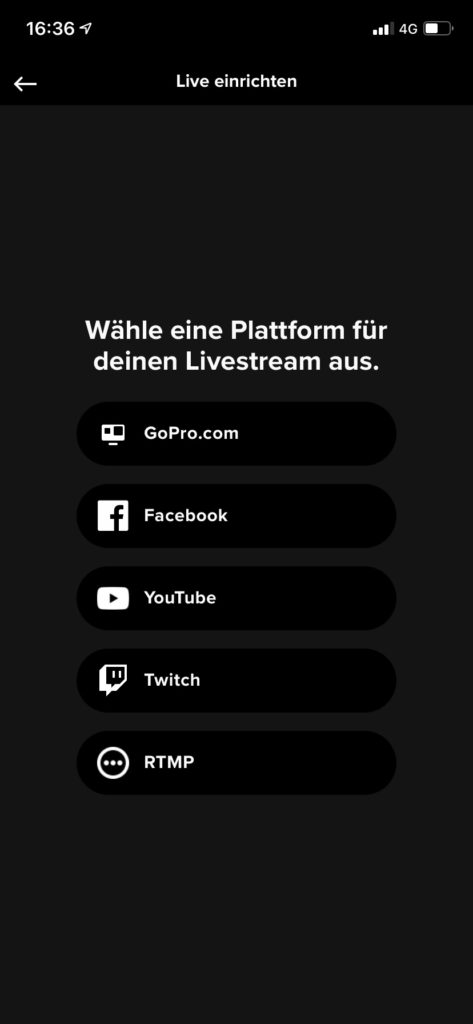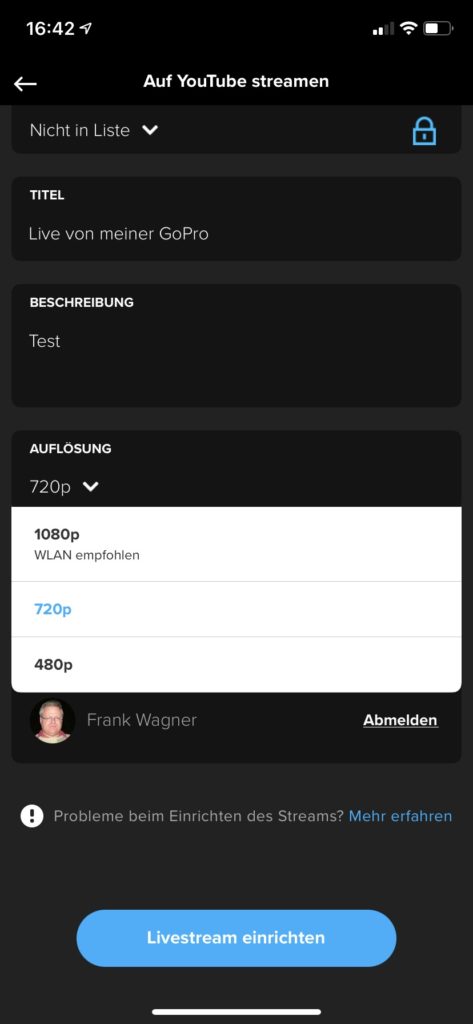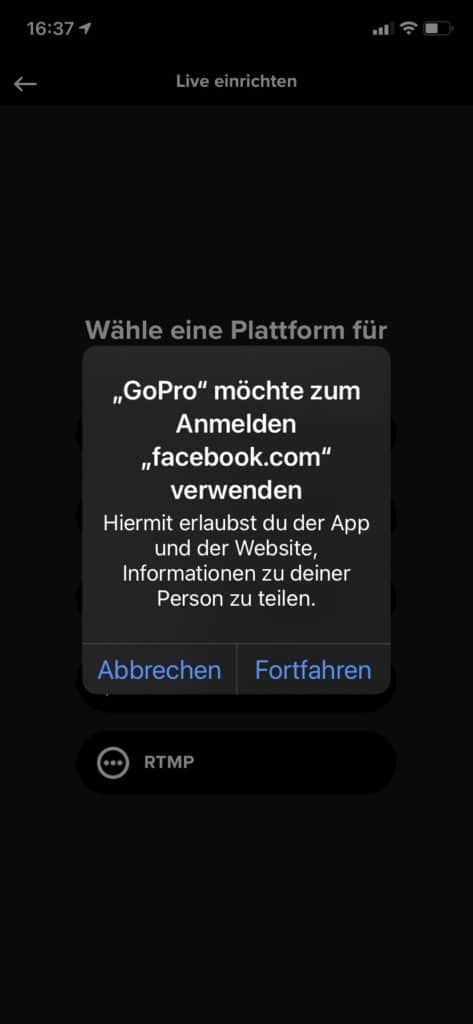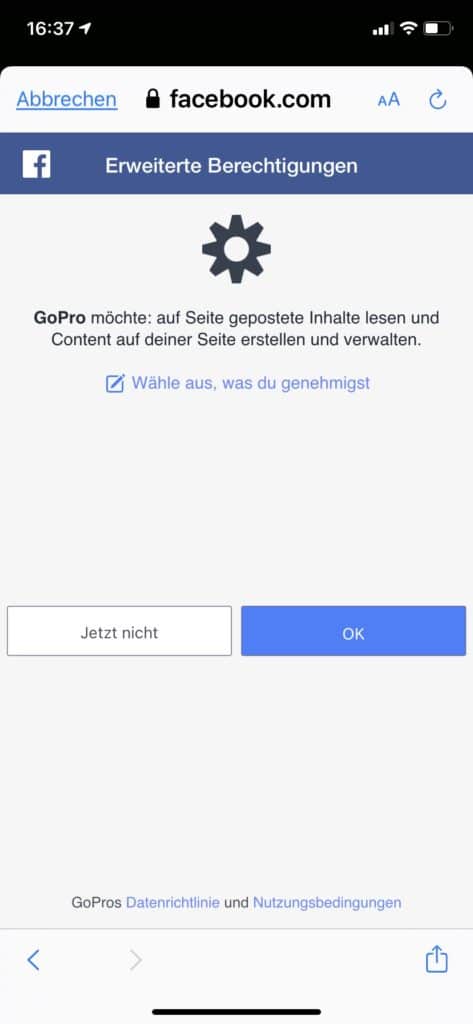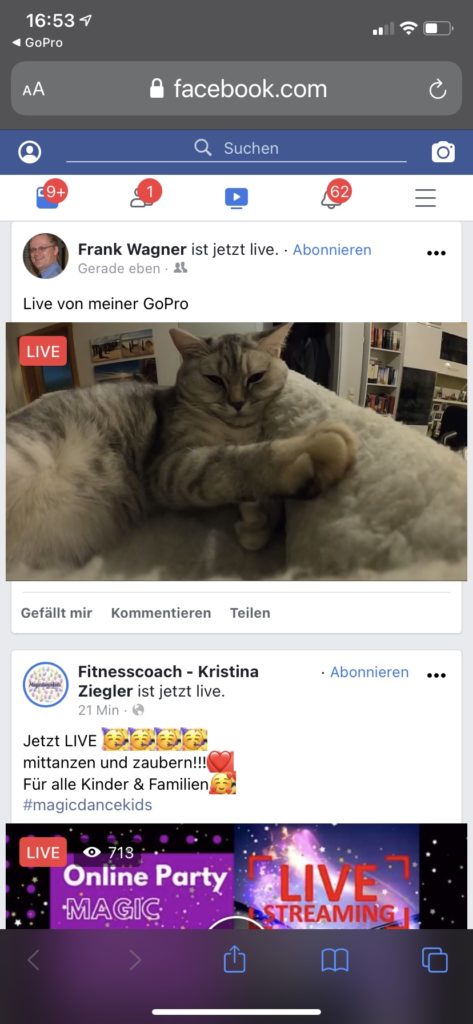GoPro Livestream with the Hero 8 Black
In this post I describe how you can very easily start a GoPro livestream with the Hero 8 Black e.g. on social networks.
Facebook and Youtube have been offering the possibility to start livestreams of various events for a very long time and thus make them accessible to a large audience. Often live TV broadcasts are also offered as livestream. A few years ago, however, the Handball World Cup was also exclusively available on Youtube as a livestream. In addition to such major sporting events, everyone can also start their own livestream and show it to their fans or friends.
Livestreaming options on Youtube
There are different ways and different devices with which you can broadcast a livestream on Youtube. However, there is a requirement from Youtube that you need at least 1,000 subscribers for your channel before you can get live streaming via mobile devices approved.
- The easiest way is to livestream directly through the Youtube app on your smartphone. However, with restrictions as described above.
- Another option is a live stream via a webcam or actioncam. There are no restrictions on subscribers here. You can try it out quite easily, for example, using a laptop with a built-in webcam.
- The most complex way to stream content to Youtube is to use an encoder. With this variant you can stream live events like concerts or sporting events as well as clan attacks in video games like WoW.
Those who would like to deal with the topic more intensively can get further information on the help pages of Google. Here is very well described how to get to the goal with the different technical possibilities.
Set up live streaming on the GoPro Hero 8 Black
To start a livestream with the GoPro Hero 8, a WLAN is required. For outdoor activities this would be a mobile WLAN hotspot or a smartphone on which you have activated a hotspot.
Selecting the streaming platform on the GoPro Hero 8
After selecting the live broadcast on the GoPro, the first thing you need to do is select the platform on which you want to publish the livestream.
GoPro.com
If you bought your GoPro Hero 8* directly from GoPro and subscribed, you can stream your livestream directly through the GoPro Cloud.
Facebook, Youtube and Twitch
Through these three social platforms, it is very easy to post a livestream. Twitch is especially known for live game broadcasts.
GoPro Livestream via RTPM protocol
If you run a blog or similar, you can publish a livestream directly there. For WordPress there are e.g. RTMP plugins with which you can integrate livestreams very easily.
Basic streaming settings on the GoPro Hero 8
Once you have decided on a streaming platform, you still have to make some basic settings for the stream. In addition to a name and a description for the stream, the transmission quality must also be set. You can select 480p, 720p or 1080p here.
For example, if you want to stream one hour of live 1080p/30fps Full HD, about 9GB of data will be streamed. If you are on the move, you need a correspondingly large data tariff.
Connection to a social network
Of course I wanted to try out if publishing a livestream e.g. on Facebook really works that easy. For this then once again a pussycat had to serve.
After clicking on Set up livestream, you will be taken directly to Facebook and agree to various things there and will then be logged in with your Facebook account. The livestream can then also be seen immediately under “own stories”.
Conclusion
Starting a livestream directly from the GoPro Hero 8 is really brilliantly simple. If you use the GoPro e.g. as a webcam at home is of course the connection to a WLAN no problem. But with an outdoor live event, you have to remember that you need a suitably large data plan to stream, say, an hour or two live in HD.
Letzte Aktualisierung am 26.07.2024 / Affiliate Links / Bilder von der Amazon Product Advertising API